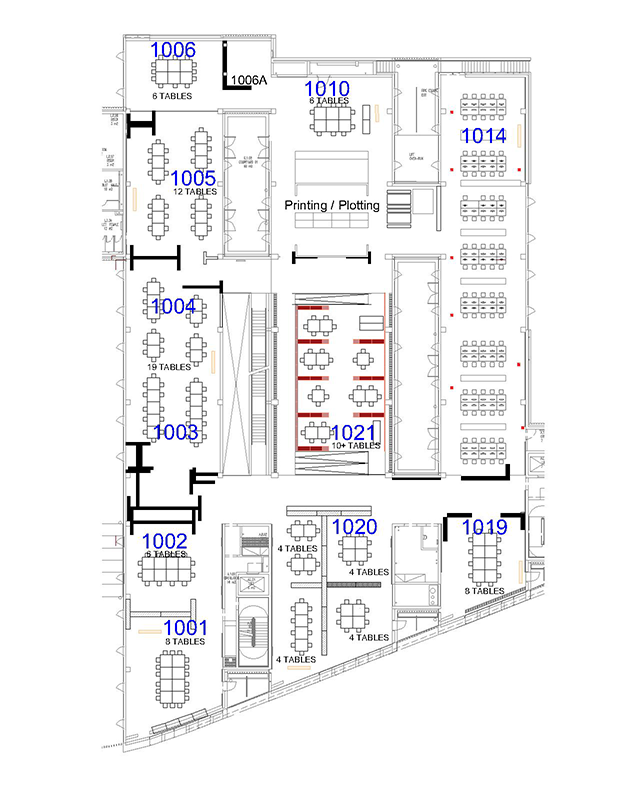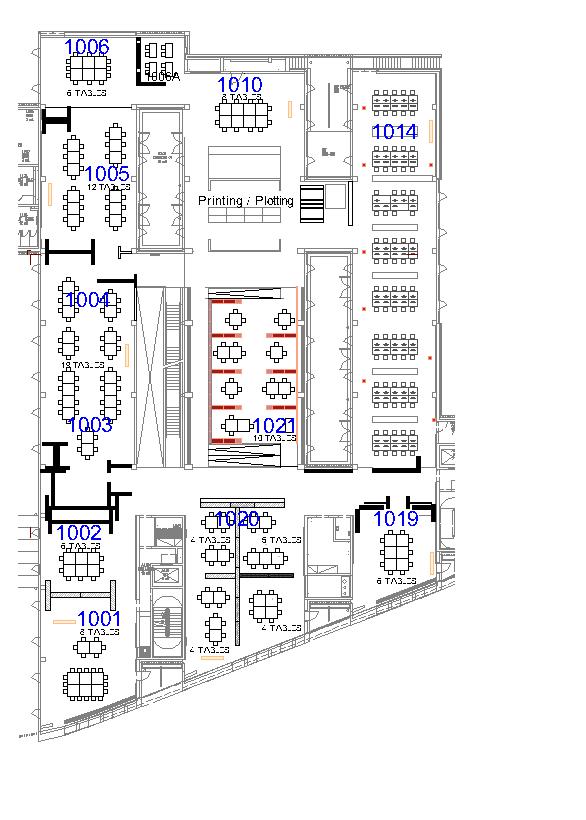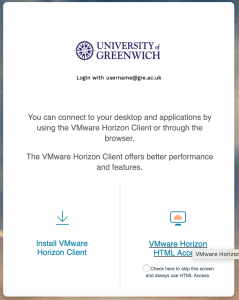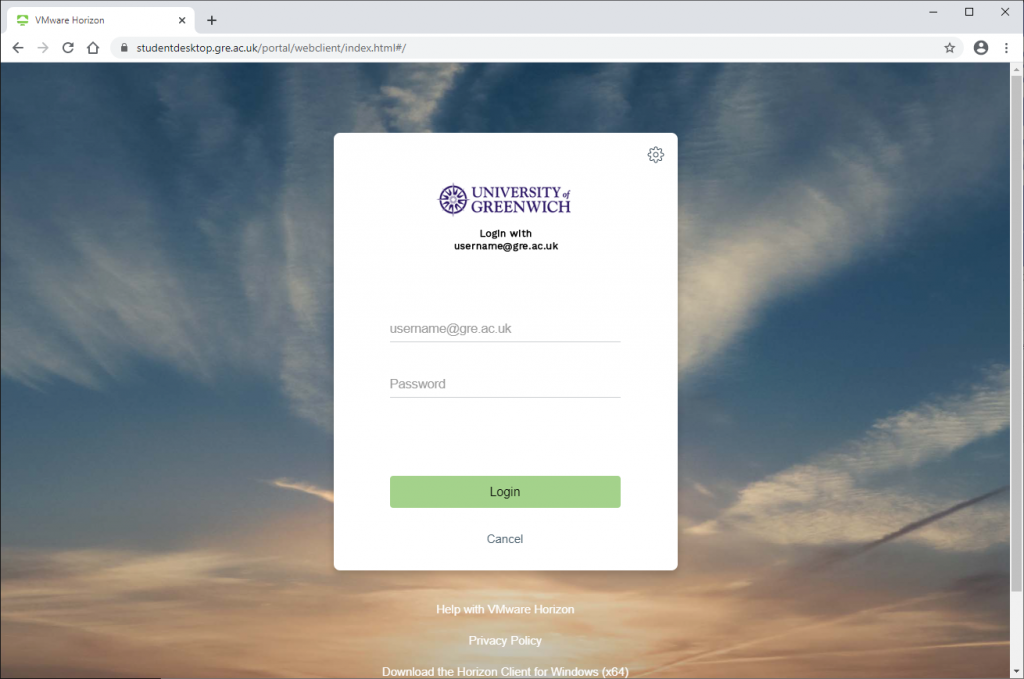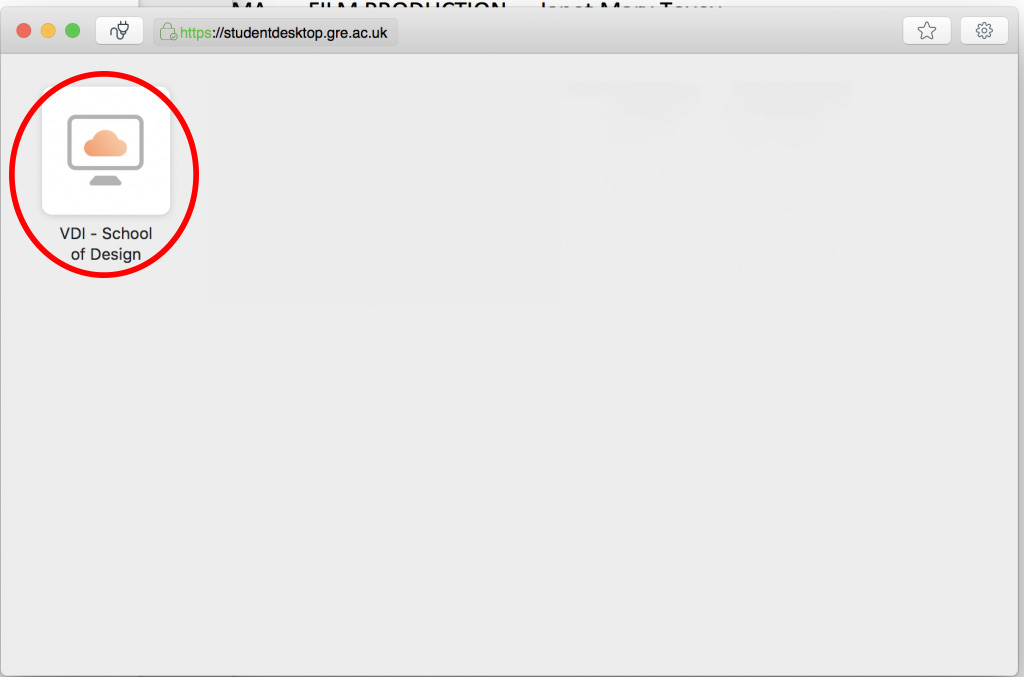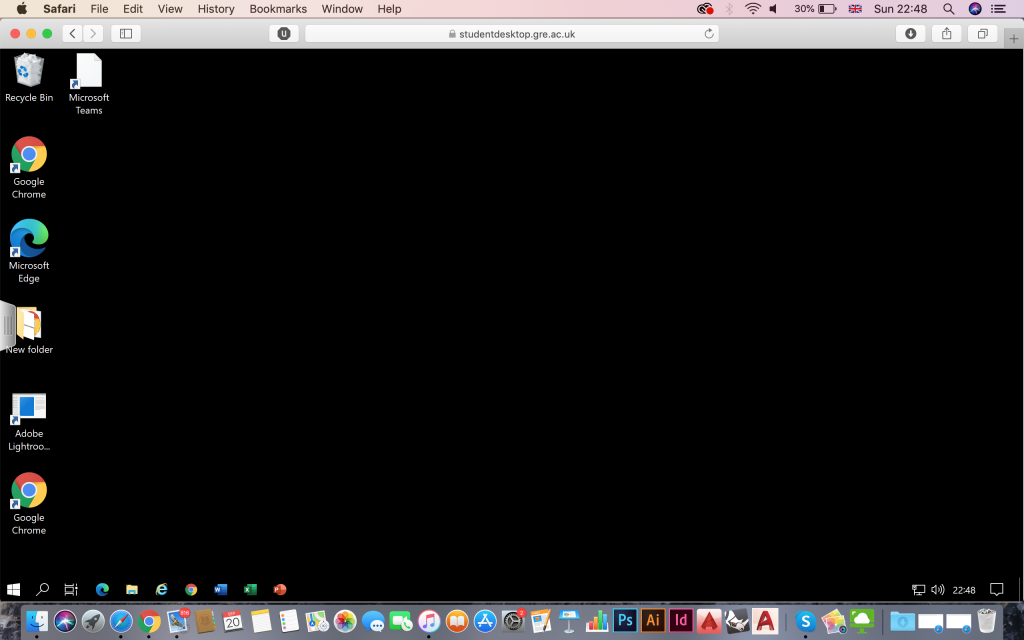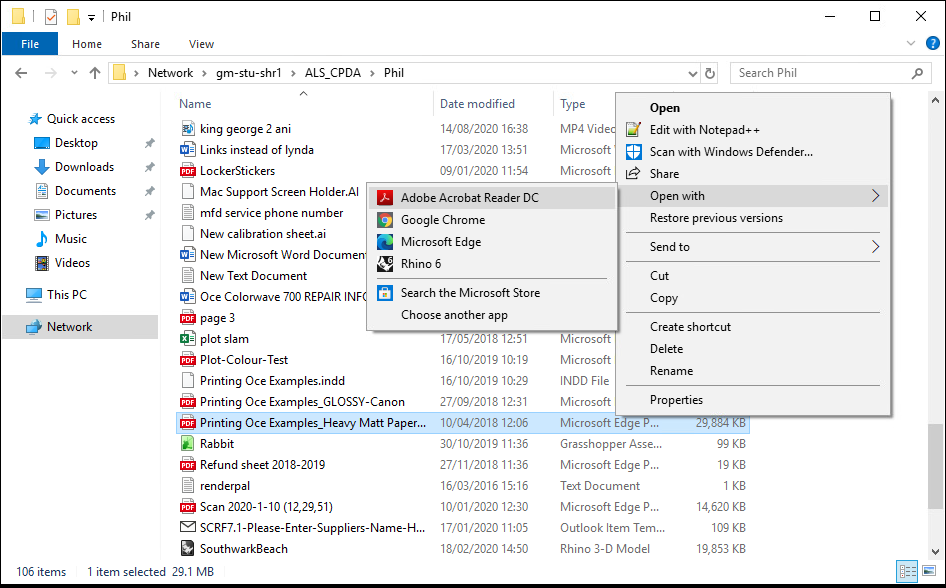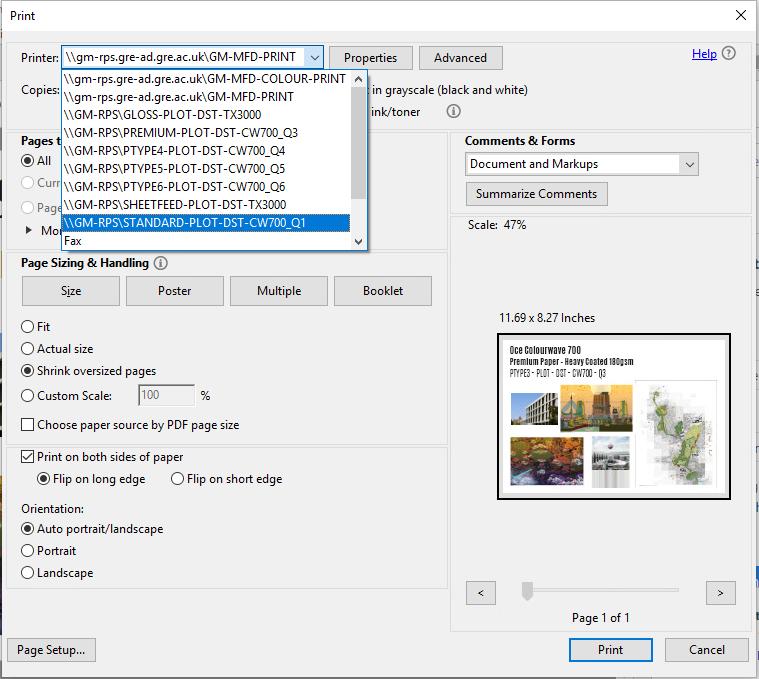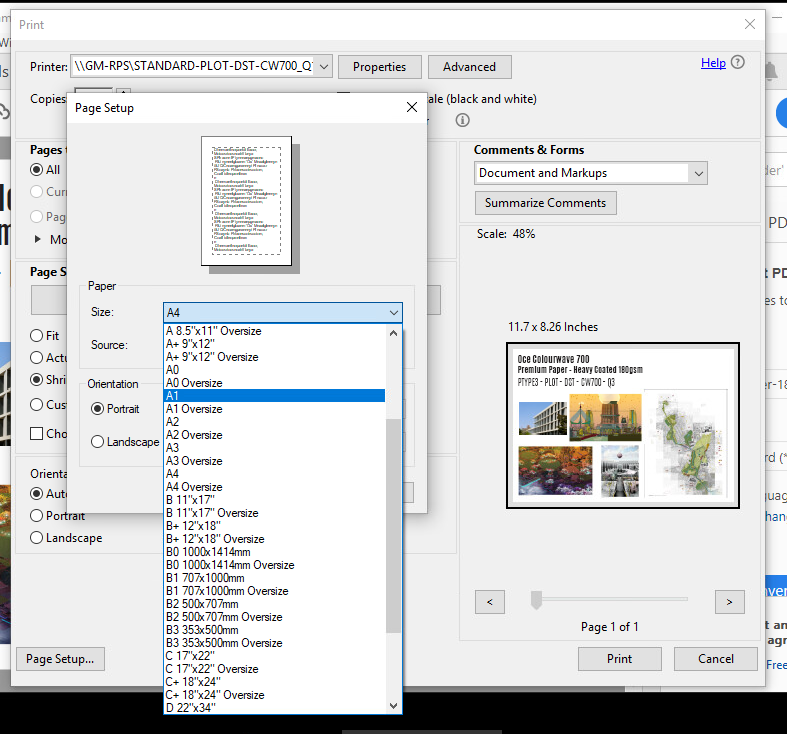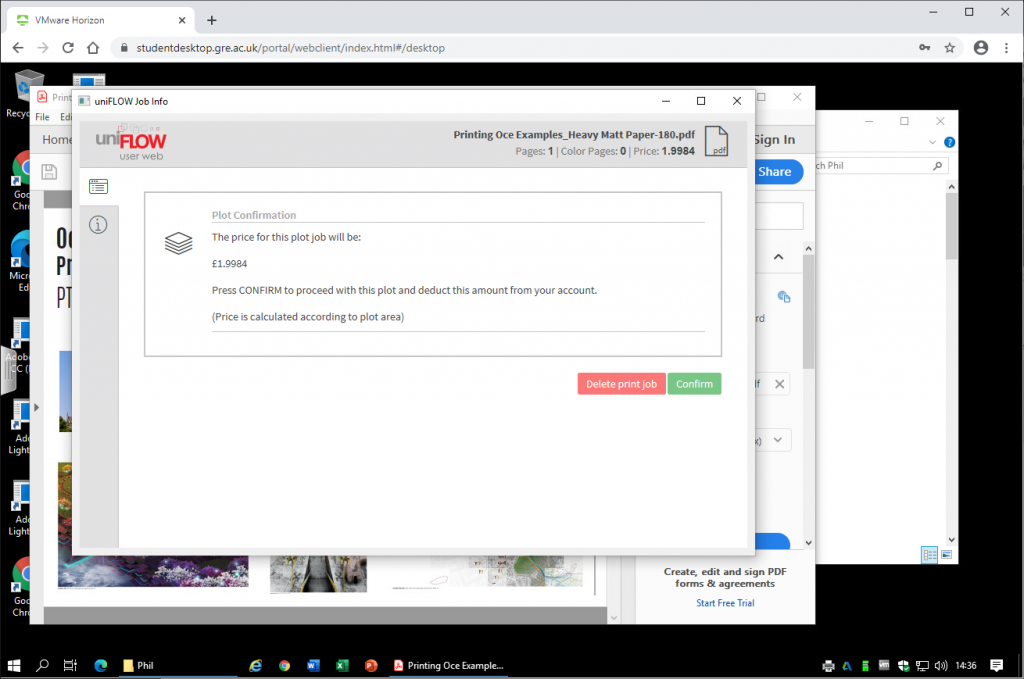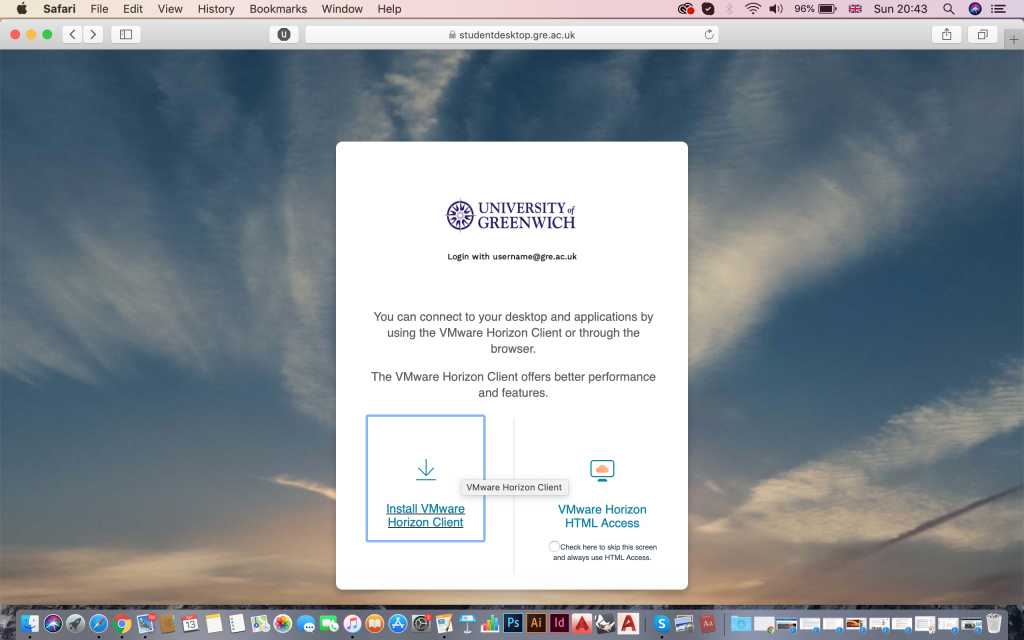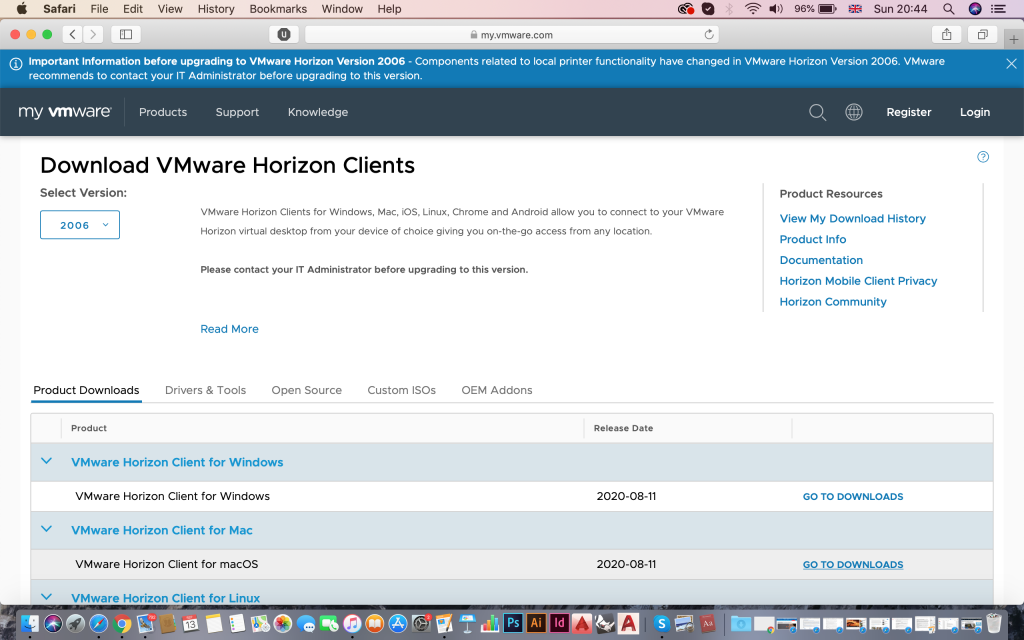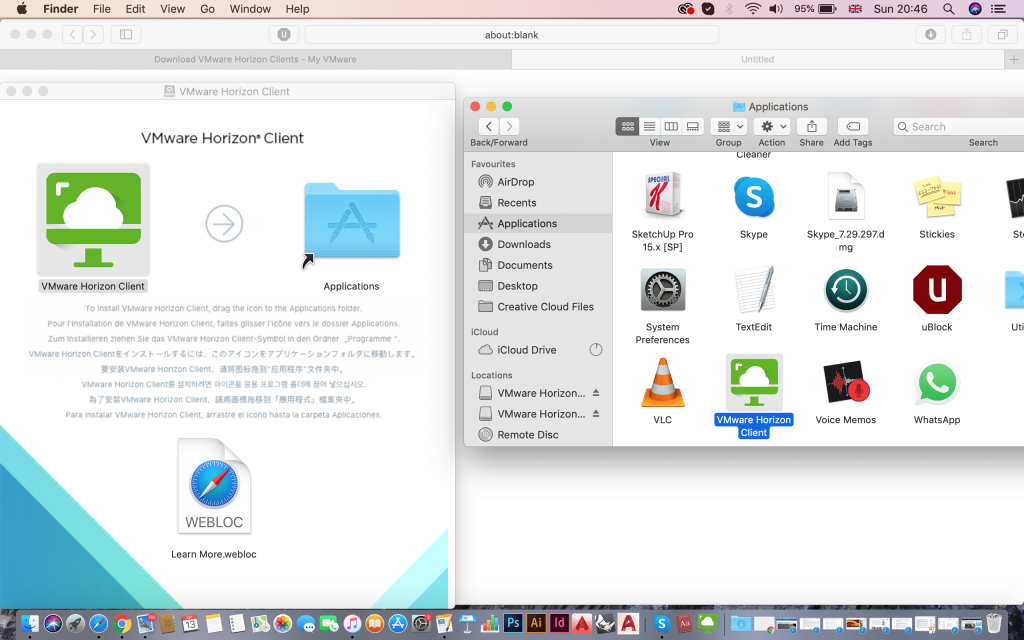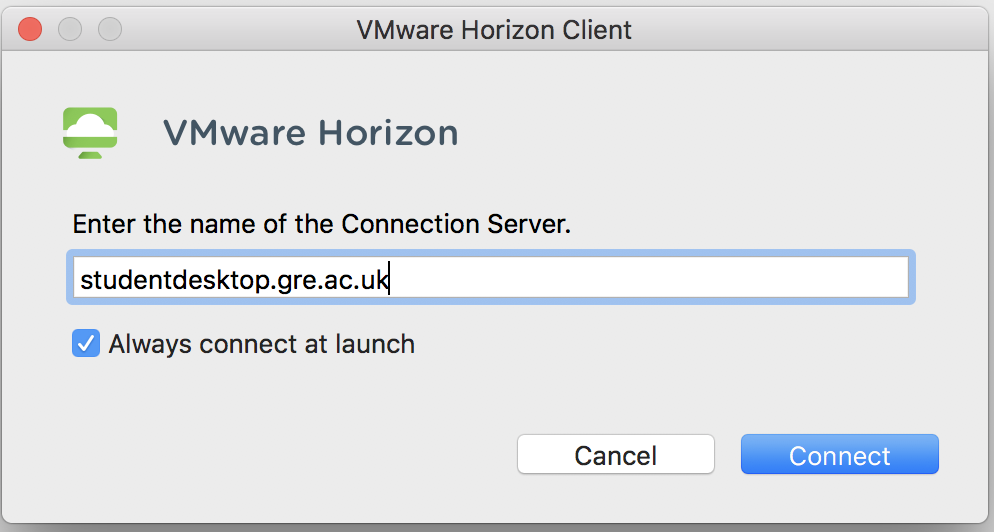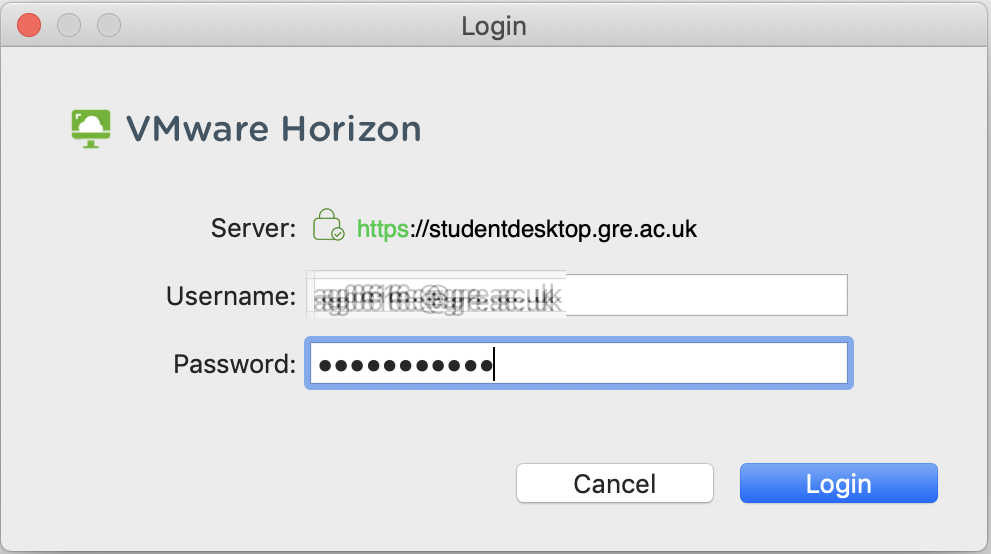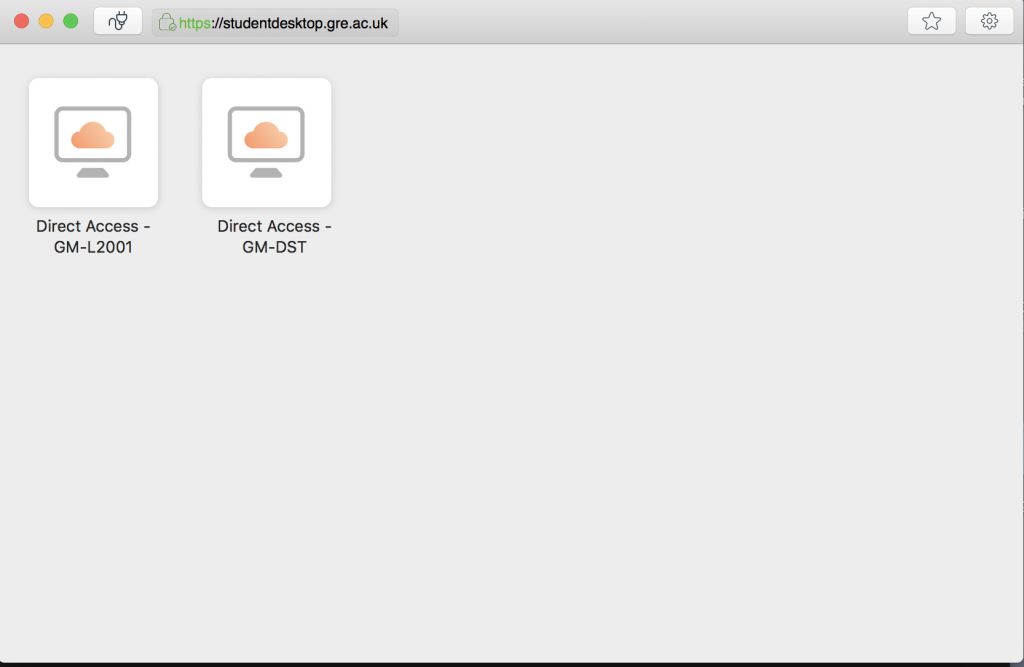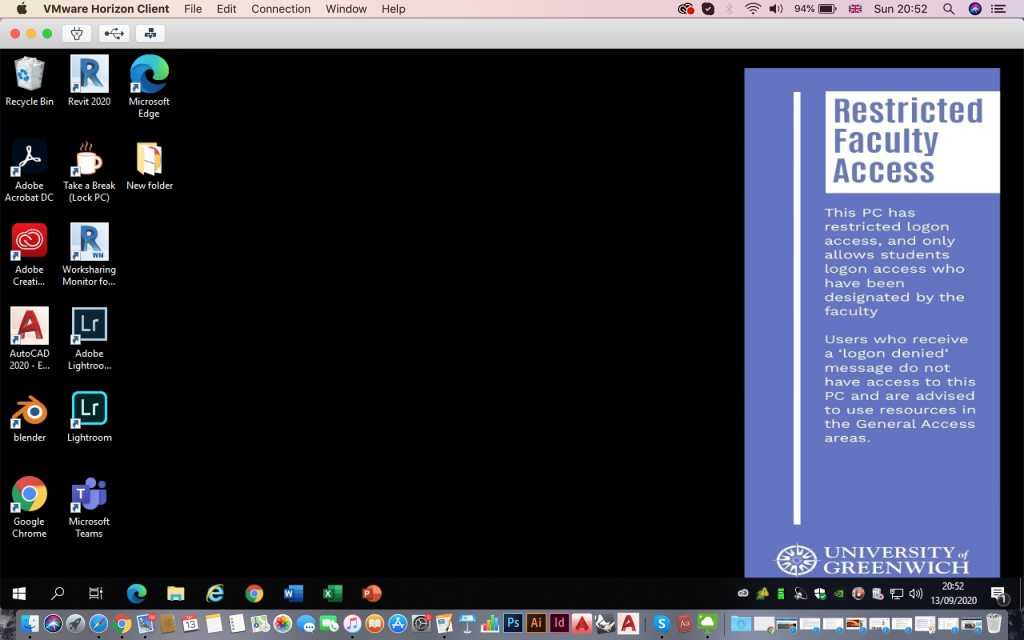22nd April | 24 Hour Opening (Monday)
23rd April | BA Architecture Year ONE / AM
23rd April | BA Architecture Year TWO / PM
24th – 25th April | Second Year Graphics + Animation Show SETUP (offsite)
[26th (PV) 27th 28th April | 2nd Year Graphics + Animation Show]
29th April | Second Year Graphics + Animation Show take down (offsite)
29th April | BA Graphics Year THREE
2nd May | 24 Hour Opening (Thursday)
3rd May | BA Architecture Tech
6th May | Bank Holiday
6th May | 24 Hour Opening (Monday)
7th May | BA Architecture Year THREE
7th May | MA Architecture Year FOUR + FIVE
7th May | BA Architecture Year TWO – EC
8th May | BA Architecture Year ONE – EC
12th May | 24 Hour Opening (Sunday)
13th May | BA Landscape / Urban Design Years ALL YEARS
13th May | MA / MLA / MSC Landscape Submission Years ALL YEARS
20th May – 24th May | Contractors Fit out STUDIOS 1001-1006
20th May | 24 Hour Opening – Monday
21st May | BA Architecture Year THREE – EC
27th May | Bank Holiday
28th May – 31st May | Contractors Fit out STUDIOS 1010-1020
28th May – 31st May | Graphics STUDENT Installs – STUDIOS 1001-1006
31st May | BA Animation Year THREE
3rd- 5th June | Media and Animation MARKING
3rd- 7th June | Architecture and Landscape STUDENT install
13th June | 6.00PM Graduate Show Opening
…22nd June | Graphics / Animation Show Close
…30th June | Architecture / Landscape Show Close
1st July – 14th July(2 Weeks) | Students take down / collect exhibition work
15th – 19th July (1 Week) | Tech Team takes down and stores any remaining work
22nd – 26 July (1 Week) | Contractors take down / make good studio walls
1 July | Summer School
23rd September (Term Start) | Deadline for collection of models. Any models still remaining in studio on this date will be disposed / recycled
7th October | Deadline for collection of portfolios. Any portfolios still remaining in studio on this date will be disposed / recycled
Security:
- Keep your Student ID card with you at all times – security are tasked with spotting intruders: help them out by demonstrating your Uni credentials.
- Don’t let non-Uni people in the building or lend out your card (ditto).
- If you spot suspicious activity let security know so they can investigate and take action.
- Be considerate to one another – playing loud music, being rowdy, having messy smelly food; these can be causes of distress to already an already stressed group. Security will challenge poor behaviour – please cooperate for the benefit of all studio users.