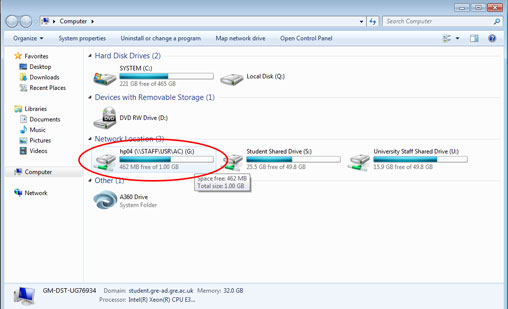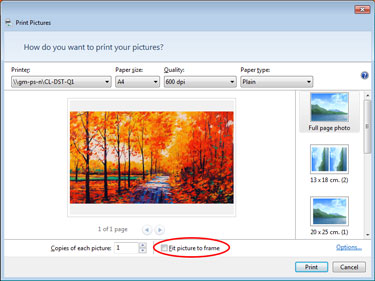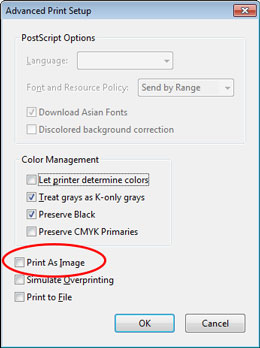Here are some common issues and solutions that can occur in the computing areas:
Issue: Print is sent but but the PCounter Popup window telling you the print cost *DOES NOT* appear
Solution: Check your G Drive – if there is no space free there then delete some files (click start – my computer – look at “G” drive). Look in your documents folder, desktop etc. Delete or move files so that G drive does not show red.
Start – Computer
If your G Drive shows up in red then you are too low on space
Issue: Nothing is printing, but the PCounter Popup window telling you the print cost *DOES* appear
Solution: CHECK BALANCE has credit (you can check by trying to print an a4 and watch what the popup says; then cancel the print).
Note: if your print is going to cost more than what is in your account then it will NOT print your file. If you then top up your account you will have to send it again.
[divider]Issue: The correct printer / plotter does not appear in the drop down list:
Solution: Printers are meant to be setup on login; if this doesn’t happen you can force them in using this method:
– Press the Windows Start button
– In the search programs and files text area type \\GM-PS-N
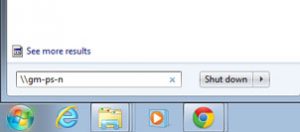
– This brings up a window with a list of lots of print queues – in the top right hand search windows type DST
– This shows only the printers in the print area; double click the one you want to print to
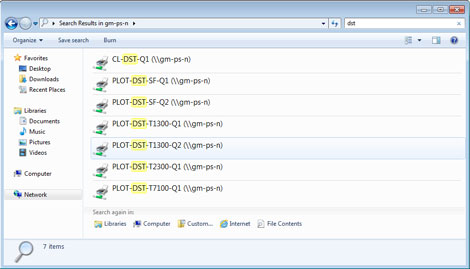
– The printer queue is installed and will now be available from the print choose drop down menu
– NOTE: to add the A3/A4 colour / mono MFD printer type in MFD into the printer search windows instead of DST and choose the printer GM-MFD-STU-COLOUR
Issue: Printing files from Windows Photo Viewer but image prints out small in the corner
Solution: always untick the Fit Picture to Frame click box
Issue: PDF not plotting at all / plotting with chunks of graphics missing but taking money
Solution: Complex or large PDF files can be cause problems for printing; e.g. if they have many layers in them. Tricks to get around problem PDFs include:
– In Adobe Acrobat from the print dialogue select Advanced then Print as Image
– In extreme cases you can drag the PDF file into Photoshop. This will rasterise it to make it a flat image (if you keep the resolution at 300dpi there will be no loss of quality or sharpness).
[divider]Issue: Sheet feed plotter – someone’s file is ready to print but they are not there to print it and someone else is waiting.
Solution: if someone has a job ready to go but they have not come to feed the paper then please wait at least 10 minutes for them to come back. Then either:
a) Be kind and feed a sheet of paper for them
b) Be unkind and ask one of the support staff to cancel that job