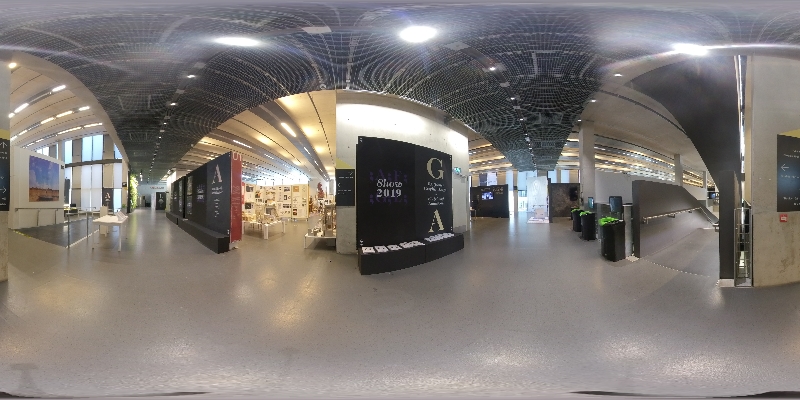05/01/21 Update: Due to the national lockdown, we are currently unable to offer this service until restrictions are lifted and access to university buildings is permitted. Remote access to the Work Stations will continue as before, instructions can be found here: https://blogs.gre.ac.uk/designsupport/remote-access-pc-direct-access/
We are implementing pre-booking system for access to some on-site resources in a controlled and safe way, Mondays to Fridays:
- Design Studio Workstation PCS (18): AM / PM / EVE
- Design Studio MACS (6): AM / PM / EVE
- Design Studio Photography Studio-Pod (1): AM / PM
- Workshop Spaces (6): AM / PM
The Moodle page for making bookings is here:
https://moodlecurrent.gre.ac.uk/course/view.php?id=64393
You must only come to the studio or workshop for your designated, pre-booked time slot.
When you arrive Support Staff will be on hand to offer assistance and let you know which machine/space has been allocated to you. For computer bookings, the the PC’s will be delegated first, then the iMacs. If you would prefer an iMac then please specify when making the booking in the comments section.
Workstation PCs
18 (dual monitor) machines are available in the studios for pre-booking. Machines and surfaces will be cleaned each morning by the University janitorial staff – but you should also wipe down the station at the beginning and end of your session using the cleaning wipes provided.
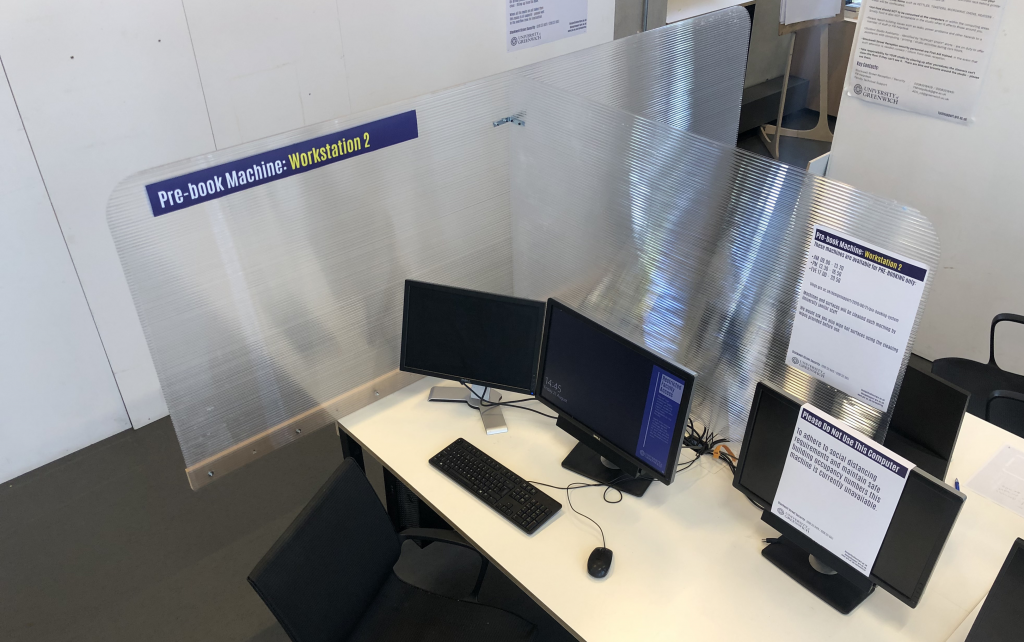
Photography Pod
A photographic setup with studio lighting and backdrops is available – for use by one user at a time. The studio will be bookable in 1 Hour slots.
Limited access is available for use of the basement photography studio for activities not possible elsewhere – single use occupancy / one slot per day. Please contact Robbie direct.
Workshop Spaces
Seven workshop spaces are available for full day / half day slots. Wipe down shared machine and tools surfaces after use.