Academic Year 2025 / 2026
- Monday – Friday : 8AM – Midnight
- Weekends / BH : 9AM – 9PM
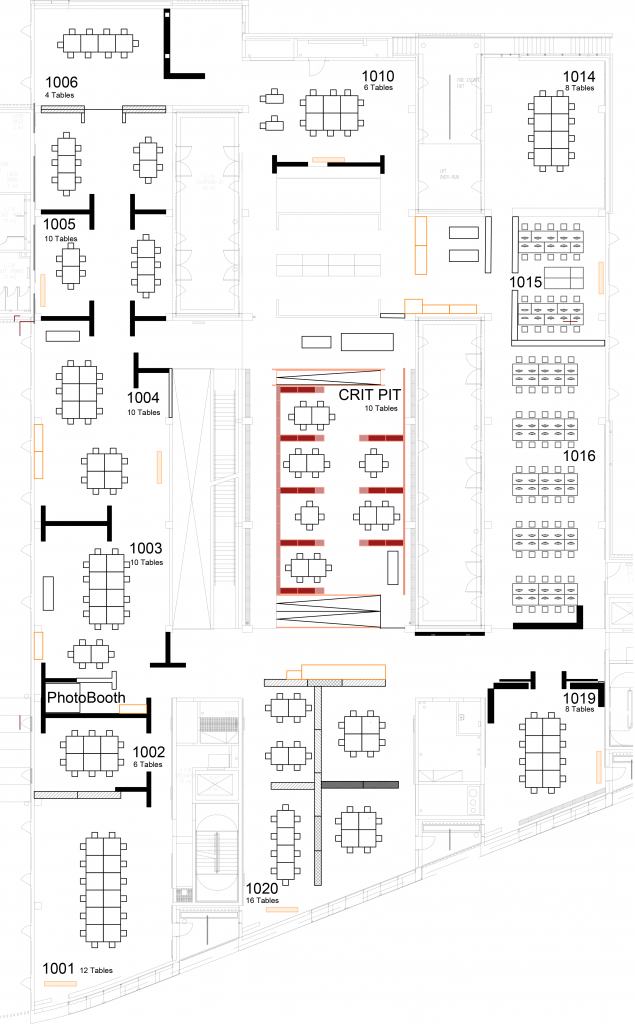
Please Note:
The studio walls / tables will be reset to this default layout each weekday morning. Classes have priority for use of walls and furniture – only take tables and chairs after classes have started and only if they are not being used by those classes.
Exercise caution when moving any large walls/dividers/tables; check for obstructions, open floor boxes, etc. in the path of moving furniture.
No spray mounting / spray painting / soldering anywhere in the studio – this can be done in the workshop; there are dedicated spray booths there.
Do not stand on tables or chairs to reach higher places – use only the kicker stools or step ladders provided. Studio furniture must not be taken away from the first floor.
Do not disturb other tutorials / classes / crits by walking through them or being unduly loud near them.
Portfolios and models should be left tidily in the racks / shelves / cages provided – with your name attached. Items left lying around will be moved to the portfolio racks or CritPit portfolio shelves. Long-term unclaimed items will be disposed of.
No small electrical items such as KETTLES, TOASTERS, MICROWAVE OVENS, HEATERS – these will be confiscated by security.
Hot food should NOT to be consumed at the computers or within the computing areas. Smelly food is also NOT acceptable in the studio when it affects those around you.
Please report building issues such as leaks, power problems, suspicious behaviour and other hazards to a member of staff or FM helpdesk
Student Studio Assistants – identified by “SUPPORT STAFF” shirts – are on duty to offer assistance with computing / printing / studio activities during core hours.
Stockwell Street Reception security personnel are First Aid trained; in the event that such attention is needed contact / inform front desk reception.
Take responsibility for YOUR studio by clearing up after yourselves; the cleaners can’t clean the floor if they can’t see it. There are bins and brooms around the studio – please use them.
Please ensure to maintain a respectful and professional work culture in line with the University of Greenwich’s ethos of Equality, Diversity, and Inclusivity. As a student of the University of Greenwich you have all committed to the Students’ Charter a community founded on mutual tolerance and respect.

















