- You must do this first!!!
First run C:\Windows\SysWOW64\odbcad32.exe (or type ODBC Data Sources 64-bit on the start menu)
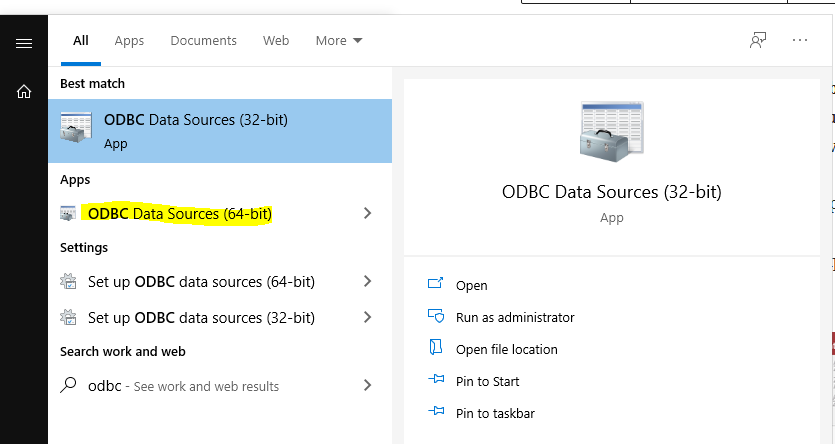
Under User DSN you will see entries for DSN’s you have created for any Uni database servers.
Click Add if you have never connected to a Oracle database before. Select the Oracle driver.
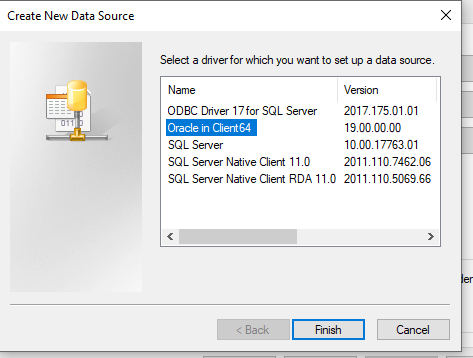
Give the DSN a name, select the TNS Service name from the list and enter your userid. Click test connection. Enter your password.
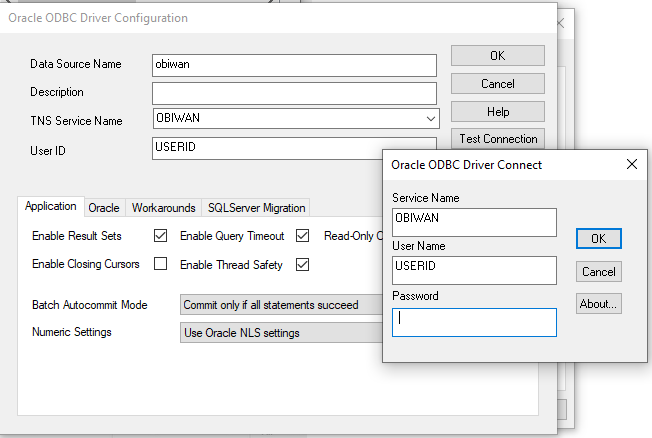
Afterwards, go back to your already open Microsoft Access database.
Right-click on the table you want to export to Oracle and select ‘Export’. Choose ODBC Database.

2. Give the table a name, then click the ‘OK’ button

3. Select the appropriate DSN from the list (‘Type’ is system), then click the ‘OK’ button.

4. Enter your Oracle credentials (as appropriate)

5. Save the export steps if you want to.

6. You will now be able to see this table within your Oracle schema. Please use the following code in order to do this:
select * from "customer";
Note that if you type select * from tab it will appear in the case you named it in. To get round this type:
create table customer as select * from "customer";




