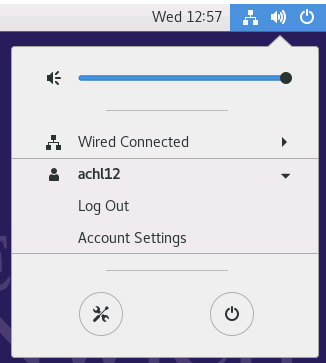The Microsoft Remote Desktop client can be used to connect to the Unix servers in order to run graphics applications.
The remote desktop client is already installed in the King William faculty labs, and the Virtual Desktop and can be installed on other PCs at the University through the Software Center. Note that remote desktop connections to the Unix servers can only be made from within the University, if you are working from home you will need to use the Virtual Desktop.
What is X11?
To read about X11 or more commonly know as X please follow this link to the wikipedia article
Starting the Remote Desktop Client
The remote desktop client can be found within the Start Menu under All Programs > Host Access > X11 Stulinux
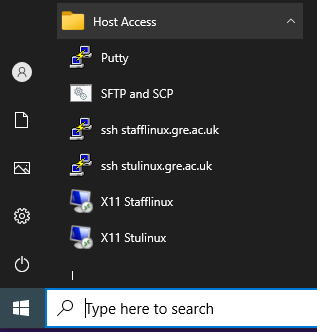
Select the appropriate link to connect to X11 Stulinux (students will not be able to connect to staff Unix servers and vise versa).
When you connect, you will see a Security alert. Click the ‘Yes’ button to accept the server’s certificate.
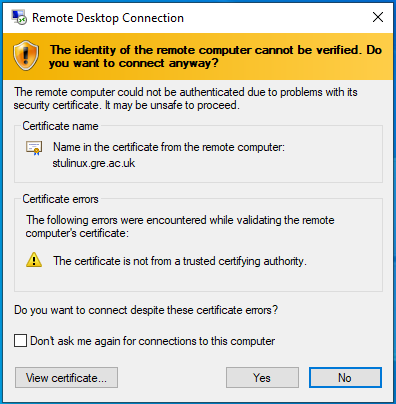
You will then be prompted for your username and password, enter the username and password you log into other University systems with and press the enter key after typing it in.
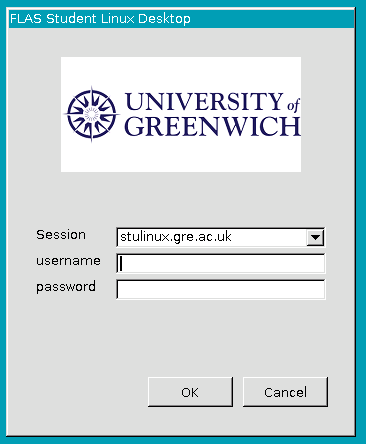
Once you are logged in successfully you will see a screen similar to this:
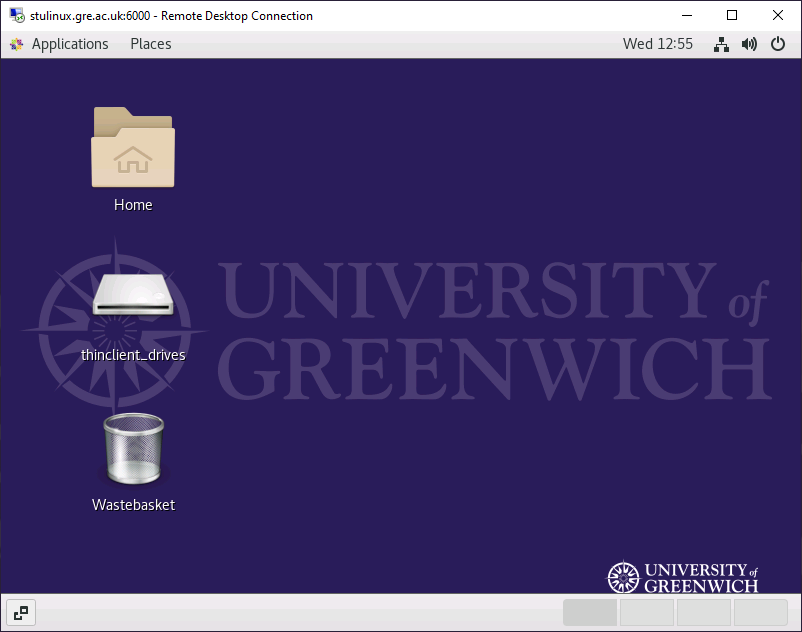
Logging out
To log out of the remote desktop, click on the button in the top right corner as below, the expand your username and select Log Out.