The Putty SSH client can be used to connect to Unix servers in order to run commands from a command line interface.
Putty is already installed in the King William faculty labs, and the Virtual Desktop and can be installed on other PCs at the University through the Software Center. Note that SSH connections to the Unix servers can only be made from within the University, if you are working from home you will need to use the Virtual Desktop.
Starting Putty
Putty can be found within the Start Menu under All Programs > Host Access
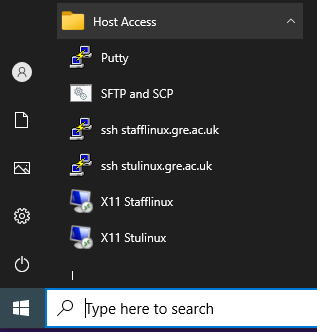
Select the appropriate link to connect to stulinux.cms.gre.ac.uk (students will not be able to connect to staff Unix servers and vise versa).
When you connect, you will see a Security alert. Click the ‘Yes’ button to accept the server’s host key.
You will then be prompted for your password, enter the password you log into other University systems with and press the enter key after typing it in. Note that your password will not be shown as you type it, this is for security reasons.
Once you are logged in successfully you will see a screen similar to this:
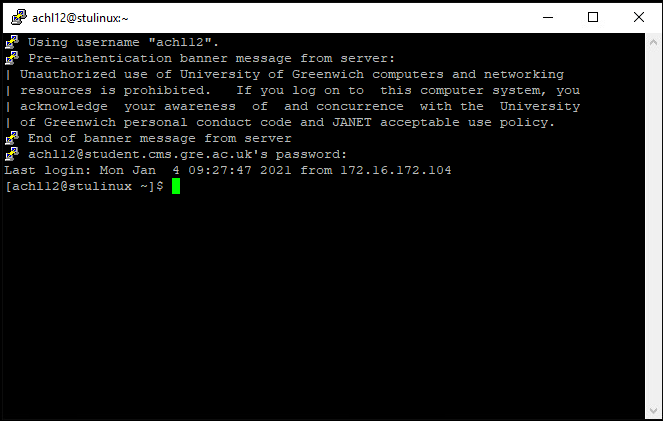
Troubleshooting Putty
Linux and Unix are case-sensitive so you need to ensure your username is in lowercase (e.g. aa0001a not AA00001A) – the shortcut to login to connect to stulinux.cms.gre.ac.uk will automatically pick up the username you used to login with. If this is in a different case you will either need to log off and login again making sure you type your username in lower case, or select the ‘Putty’ link instead and enter ‘stulinux.cms.gre.ac.uk’ as the name of the server to connect to, and enter your username in lower case when prompted.
If you do not know your Unix password or are unable to login please speak to a member of the support staff.
Running commands in Putty
To run commands in Putty just type them in, e.g. to list all the files and folders in your home area type the command ls and then press the ‘Enter’ or ‘Return’ key.
If you are not following a tutorial for one of your courses you may find the Unix commands page helpful.
Finishing your session
To finish your session you need to log out of Putty by running the logout command.
The lab support staff at the support counter in KW116 should be able to help with any general issues such as logging into Unix, accessing your U: drive, etc. However the Unix support team can be contacted by email at cms-support@gre.ac.uk for any Unix or Linux queries or problems.




