The Virtual Classroom Environment is used in teaching on the following modules in term 2:
- COMP1475: System Administration and Security
- COMP1629: Penetration Testing
- COMP1638: Database Management & Administration
- COMP1702: Big Data
- COMP1797: Wireless & Mobile Technologies
- COMP1835: Graph and Modern Databases
Note: Virtual Machines (VMs) can only be accessed from computers connected to the main University network (computers in the IT labs or libraries, and from virtual desktop). If you are using your own computer you need to ensure you connect to virtual desktop first – see the instructions at the bottom of this page.
Accessing your VMs:
To access your VM, open a command prompt and then copy and paste the command that your lecturer has given you into the command prompt and then press the enter key – for example:

The VMware Remote Console should now open (see below for help if it doesn’t).
Enter your username and password when prompted and the VM will open. You may need to power your VM on by pressing the green triangle button.
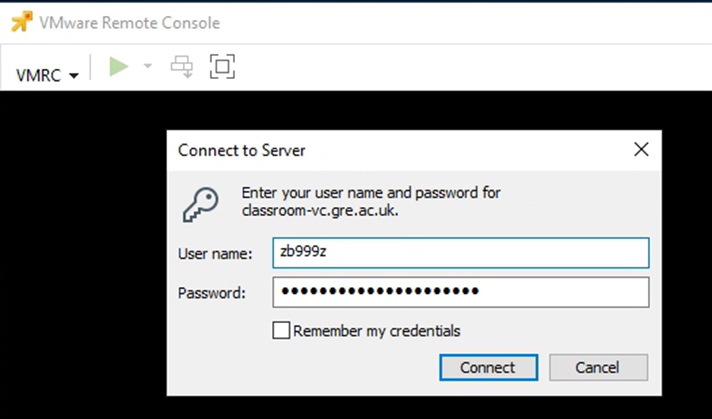
Note that you need to login as username (and not username@gre.ac.uk) as shown above.
Problems using the VMware Remote Console
If you get the error message “The system cannot find the path specified” after pressing the enter key then you are most likely using a computer that does not have the VMware Remote Console installed, and you will need to launch Software Center (you can find the shortcut for this on the start menu, and then search for and install the VMware Remote Console and then run the command again.
Accessing your VMs from virtual desktop
Instructions on downloading and installing the “Windows App” and accessing virtual desktop can be found at https://www.gre.ac.uk/it-and-library/connect/studentdesktop.
Make sure you use the “Microsoft Remote Desktop”Windows App” as if you access virtual desktop through a web page then you will find you cannot type anything in your VM!
Help with the Classroom Environment
If you have any problems with the tutorials or coursework that you need to use your VMs for you should speak to your module leader or tutorial assistant in the first instance.
If you have any problems using the Classroom Environment, can’t access VMs you should be able to or have a general question about the Classroom Environment please contact cms-support@gre.ac.uk.
Please ensure you include your University username, what module you are studying, the names of the VMs you are having trouble with and information on any error message(s) you are getting (include screenshots if possible) as this will allow us to investigate your problem quicker.