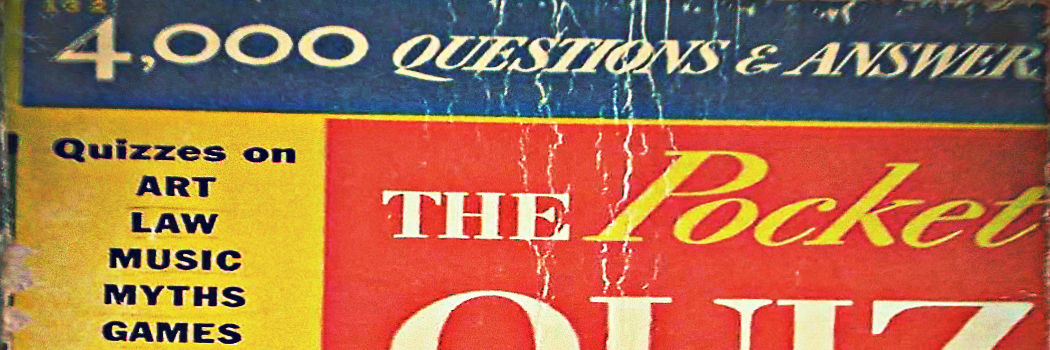
Adapted from “pocket quiz book” by Chris Drumm https://www.flickr.com/photos/cdrummbks/4765508662 [CC BY 2.0]
Broadly, quizzes can be used to challenge students understanding and assess comprehension of a given topic with detailed instant feedback and grading. Depending on the purpose of your quizzes they can be used for self directed learning, diagnostic, formative and/or summative assessment. Plymouth University’s Academic Support, Technology & Innovation Unit shares a blog post on “Getting the most out of Moodle Quizzes”, which provides a concise explanation on these types of assessment and how quizzes link to them.
When quizzes are used synchronously in the class they can provide a quick indication of prior or retained knowledge that can inform the instructor on how to proceed with a lesson. At this stage students get immediate reaction to their scores/ feedback from the instructor (e.g in time teaching). When quizzes are used in groups they can form a base for more in depth discussion (e.g team based learning). Whilst quizzes can be great tool for teachers to get immediate feedback, when used in asynchronous manner they may need no teacher input. The feedback an instructor provides can be designed in advance promoting self directed learning. Similarly, as with a “Lesson” activity on Moodle, an instructor can use the questions and contextualised follow-up activities to design pathways for learning through the quiz. The time students need and their experience of completing the quiz may vary, depending on how well they know the subject and to what extend they may have to complete additional tasks, readings etc.
Notably, online quizzes can more easily cater for a wide variety of learning approaches and course disciplines than traditional pen and paper quizzes, due to the ease with which different forms of question types can be combined, e.g. multiple choice, written text, yes/no, numerical problems, drag and drop, matching, ordering, … (these are the most common features but the list can be extensive depending on the tool you may use).
At the University of Greenwich we have a number of tools that learning facilitators and students can take advantage of:
1) Quiz – A tool with plenty of different types of questions to choose from. The university’s Web Services team have created multiple comprehensive guides on How to set up Moodle quizzes.There are many case studies available advocating the use of Moodle quiz tools. Below you will find a few recent ones:
- Learner – focused Moodle quizzes for revising Mathematics and Statistics, University of Glasgow
- Developing e-assessment using the quiz activity within Moodle: empowering student learning, University of Glasgow
2) Choice – This quick pool like tool only allows to ask a single question, so this is a great tool to get a quick feedback in and outside the class. The university’s Web Services team have created a video guide on how to create a Choice activity.
3) Hot potato – This tool allows you to import questions created outside using a different software (Hot Potatoes (version 6, Qedoc, Xerte, iSpring, any HTML editor) Once questions are created you can embed them into Moodle. Have a look at some examples of exercises created in Hot Potato. Also, this tutorial demonstrates step by step how to create a quiz using Hot Potato.
4) Lesson – This tool allows you to combine content creation tool with quizzes to form learning environments. Have a look at this blog post exploring benefits and features of a lesson activity with examples on how the tool can be used to create an engaging learning environment.
5) Feedback – A tool primarily used to create surveys, but it can also be used as a quiz activity or a broad feedback exercise. The university’s Web Services team have created a video guide on how to create a Feedback activity.
Overall, Lessons and Feedback activity allows lecturers to create workflows and pathways so learners can see different information depending on the choices they make, thus the learning experience can be made interactive and personal. Both tools can be used to create engaging, interactive learning environments with quizzes that can restrict the view of a next set of information. The ways how students answer and/ or engage with the content and embedded activities will determine their personal path through the activity/ survey.
The use of quizzes, polls and surveys form a significant contribution within many pedagogical approaches, and are particularly noticeable as a feature of strategies to promote active learning, such as Flipped Classroom Learning, Team Based Learning, Inquiry Based Learning, Task Based Learning and Scenario Based Learning, all of which are being adopted by lecturers here at Greenwich. As we strive to continuously improve our teaching and learning strategies, such tools will remain a significant part of our curriculum design.
For University of Greenwich staff, there is detailed guidance, including case studies and quiz design advice, on the University’s Assessment Hub site (requires UoG login).