
How to shoot a better video | Video editing | Uploading to YouTube
We have compiled some resources that you might wish to use to help edit the videos you make for students. All staff computers have Windows Live installed which includes Windows Movie Maker (all Mac machines can install iLife which includes iMovie and GarageBand). You can either of these to do simple editing tasks of videos you shoot.
Like most media tasks, the better the quality of material you start with, the better the finished product will look. Be aware of issues such as light, noise, colour and framing. You can find some resources around how to shoot better videos here.

Seven Mistakes to Avoid when Filming
10 Tips For Shooting Better Video with Your iPhone
A short note on video formats
There are literally hundreds of video formats and you can get quite confused thinking of fps and bitrates and frame sizes! The following give a quick guide to video formats. The key things are ‘what format does your camera shoot in?’ and ‘what format will your editor allow you to use?’ There are a number of free programmes that will convert formats but the less generations you make of a video the better. YouTube has a set number of formats it will accept (as well as file sizes).
Digital Video for Dummies part 2
A quick guide to codecs (for the technical minded)

Editing will allow you to make your video look and sound more professional. You will be able to enhance the sound, add titles and captions, tighten up the pace, include transition and remove extraneous footage.
Below are some resources around the use of Windows Movie Maker. There are other editing programmes, such Adobe Premiere, available in the university build. Premiere is more complex but significantly more powerful in what it can do and achieve.
Editing videos with Windows Movie Maker
Editing audio with Windows Movie Maker
For Mac users, Apple provides a comprehensive guide to iMovie.
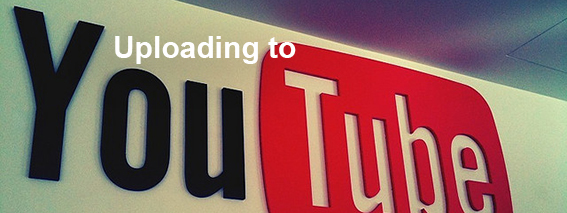
About YouTube
YouTube is a video aggregator owned by Google. You can use a Google mail ID to log in (although you can browse and watch videos without logging in). You will need to log-in into YouTube if you are uploading a video. It is very easy to set up a YouTube account. Just follow the prompts, or watch the video below.
There are a number of reasons why you must log-in before uploading. Firstly, YouTube want to know who is responsible for video content. Secondly, you must make sure you only upload video you own the copyright for. You cannot upload video of TV shows or movies, or use copyright music.
YouTube accepts a whole variety of video formats and will convert them into the format used on the site (flash video). So don’t worry about your video format. There are maximum file sizes and resolutions on the site, make sure your video complies with them. If it doesn’t, download a free video converter online.
For more information on making better YouTube videos, see YouTube Creators Corner.
Once you have selected the video for upload you are offered a number of options on how to index your video. If you are happy to have your video fully searchable on Google and YouTube then select ‘Public’. However, we recommend that you make your video ‘unlisted’. An unlisted video is a different type of private video. Unlisted means that only people who know the link to the video can view it (such as friends or family to whom you send the link). An unlisted video will not appear in any of YouTube’s public spaces (such as search results, your channel or the Browse page).
Technical stuff
You can use any digital camera you have access to (phone, laptop, skype etc). You don’t need any fancy titles or Star Wars quality dissolves and wipes. Make sure the light is good enough to see you and whatever you are doing and that the microphone picks up what you are teaching. If you don’t have access to any digital camera, contact the Greenwich Connect team and we will see what we can help you out with. Once you upload to YouTube it will do all the rest in terms of converting the video and making it available on-line. YouTube supports both Mac and PC. Many smart phones and tablet devices will also let you record your video and upload it directly to YouTube.