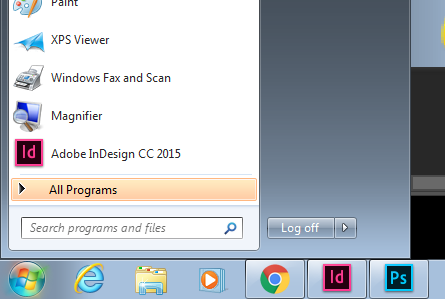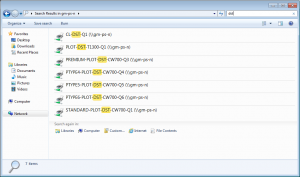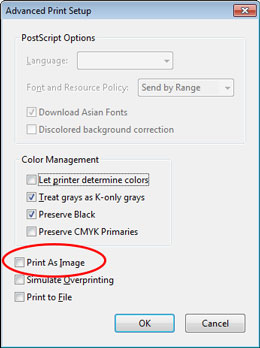Here are some tips / solutions / workarounds / that will be very useful for studio users.
-
PCs : No Logon Servers Available – Cannot log on OR no internet when returning to sleeping machine.
Solution: RESTART THE MACHINE
There is a network glitch in Stockwell Street and the Maritime Campus where network cards sometimes do not wake up from power save. The only way a student can fix this is a restart
[hr]
-
Plot queue (or queues) not showing in the drop down list
Solution: Add the plot queue(s) manually using the following steps
Click the Windows Start Button in the bottom left hand corner:
start-button
in the Search box type
\\GM-PS-N
This will bring up a big list of plotters and printers.
In the top right hand search box type
DST
This filters the list just to the printers and plotters in our print area.
plotter-list
Identify the plotter you want from the list and double click to install it. It is then available to print to from any application.
STANDARD-PLOT-DST-CW700-Q1 :: A2/A1/A0 Standard Paper
PREMIUM-PLOT-DST-CW700-Q3 :: A2/A1/A0 240GSM MATT paper
PTYPE4-PLOT-DST-CW700-Q4 :: A2/A1/A0 Tracing Paper
PTYPE5-PLOT-DST-CW700-Q5 :: A2/A1/A0 Textured Paper
PTYPE6-PLOT-DST-CW700-Q6 :: A2/A1/A0 Satin Semi-gloss Paper
PLOT-DST-T1300 :: Sheet Feed Plotter
-
PDF Documents print blank pages on the MFD printer
Solution: Flatten the PDF by clicking the ADVANCED tab and ticking the Print as Image option
Often PDF files with lots of layers created with Adobe Photoshop will not be understood properly by the MFD printer. Print as Image will flatten the whole file down so it is simpler to process – it does not affect the quality of the print.
[hr]-
iMac Keychain Access nags on logon
Solution: Click UPDATE KEYCHAIN (the MIDDLE) option when it asks what to do
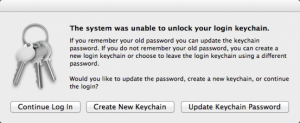
If you have changed your Uni password this may conflict with the iMac’s password management system when you have previously logged into a machine with your old password.
[hr]
-
Large Screen wheelable Screens not showing anything
Solution:
CHECK screen is on – press upwards the joystick under the screen in the middle.
CHECK input is set to HDMI1- use the joystick to select HDMI1
CHECK the PC is powered on – the small square PC is mounted to the back; if it is on the power button will be glowing.
If all else fails restart the PC by Pressing and holding down the power button to force a restart.
[hr]
-
Connect to the Larger Scanner / Shared Area (S: drive) from a Mac
Solution: Once logged on to a Mac you can manually connect to the shared area
The large scanner will save scans to the SCANS folder on the S drive. This appears automatically on a PC. If you are on a Mac you can manually connect by selecting
“GO” in the top menu, then choosing
“CONNECT TO SERVER“
(or press CMD-K)
this opens a dialogue window – in server address type “gm-stu-shr1”
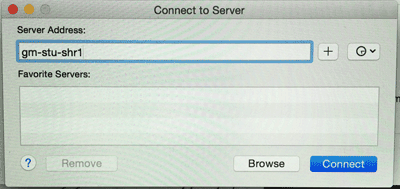
The S drive will now open – the scans will be in the folder “SCANS”
[hr]